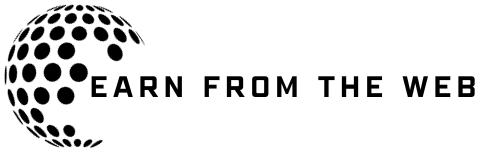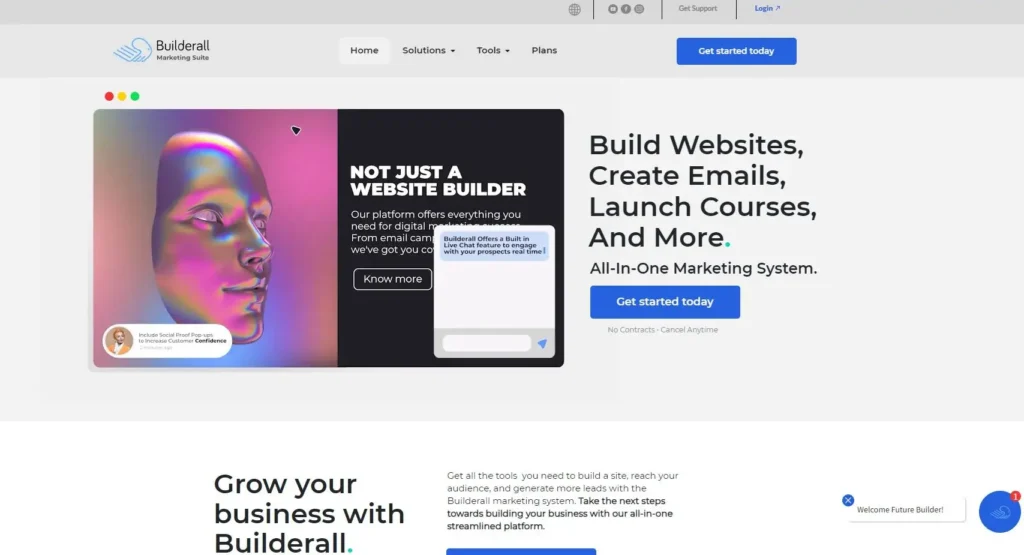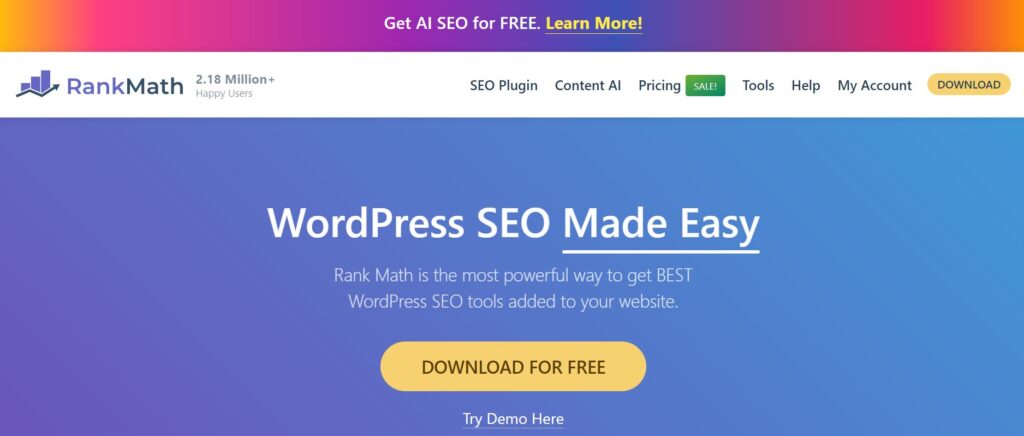Table of Contents
Introduction
In today’s article, it will be a full tutorial on how to use WordPress, we will explain everything about it from how you can install it to how to write articles if you read the full article, you will be a master in WordPress.
What is WordPress?
WordPress is a popular open-source content management system (CMS) that allows users to create and manage websites and blogs, It was first released in 2003 and has since become one of the most widely used CMS platforms on the internet.
Also, it is a tool that allows you to build a website or blog without needing to write code, It simply makes it easy for you to build a website, Over 455 million websites are powered by WordPress.
Is WordPress free?
WordPress is 100% free for anyone to use. All you need is a domain name and web hosting. If you haven’t already, choose any web hosting service company, you will see plenty of options in these articles.
Why should you start a blog on WordPress?
Unlike most blogging platforms, WordPress is free to use and gives you the most flexibility in running your blogging business.
Think about it this way—you could use other platforms such as Medium, Blogger, or Tumblr, but blogging on those platforms is like renting a house.
You don’t own the home, you just live in it. You can’t paint the walls, remodel the bathrooms, or rip out the carpet because you don’t own it.
However, if you did own the house, then you could make changes to it. Starting a blog on WordPress is the same way. On WordPress, you own your blog, and you can make any changes that you see fit—including monetizing your content.
Benefits of choosing WordPress
1- User-Friendly Interface: WordPress provides an intuitive and user-friendly interface, making it accessible to both beginners and experienced users. You can easily create, edit, and manage content without extensive technical knowledge.
2- Customization: Users can choose from a vast array of themes and plugins to customize the appearance and functionality of their websites. Themes control the design, while plugins add features and functionality.
3- Content Creation: WordPress started as a blogging platform, and content creation remains one of its core strengths. Users can easily publish and manage blog posts, articles, pages, images, and multimedia content.
4- Open Source: Being open-source means that the source code of WordPress is freely available to the public. This has led to a large community of developers who contribute to its improvement, create plugins, and offer support.
5- Community Support: There is a vibrant community of WordPress users, developers, and contributors. Users can seek help, ask questions, and find resources through forums, online communities, and official documentation.
6- SEO-Friendly: WordPress is designed with search engine optimization (SEO) in mind. It generates clean and semantic code, and there are SEO plugins available to enhance a website’s search engine visibility.
7-Responsive Design: Many WordPress themes are responsive, meaning they adapt to different screen sizes, making websites mobile-friendly.
8- Regular Updates: WordPress releases regular updates to enhance security, fix bugs, and introduce new features. Users are encouraged to keep their installations up to date.
9- E-Commerce Capabilities: With plugins like WooCommerce, WordPress can be turned into a powerful e-commerce platform, allowing users to set up online stores.
10- Multilingual Support: WordPress supports multiple languages, making it a global platform for creating websites in different languages.
Whether you want to create a personal blog, a business website, or an e-commerce site, WordPress provides a flexible and scalable platform to meet a variety of needs.
WordPress.org vs. WordPress.com
There is something that needs to be addressed before we move on—the difference between WordPress.org and WordPress.com.
They are two very different platforms that share a similar name and the same founder.
WordPress.org is the popular website platform that all successful bloggers use. It’s the platform that you’ve likely been hearing about.
WordPress.com is a website builder and hosting platform created by Matt Mullenweg, the founder of both WordPress.com and WordPress.org.
Out of the two, you want to be using WordPress.org.
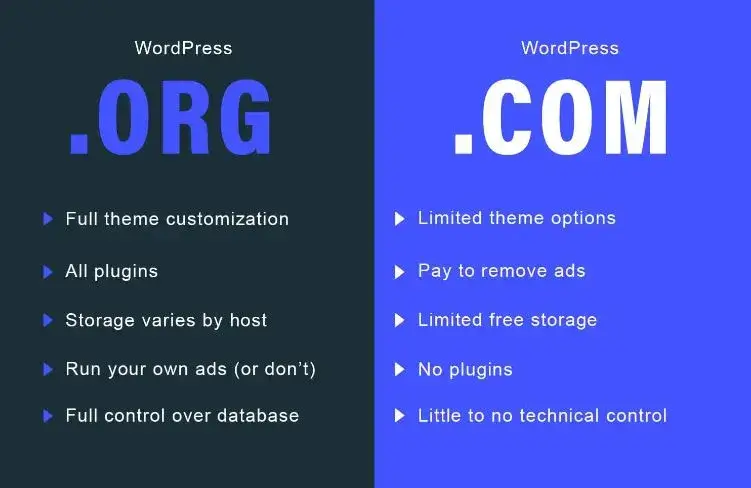
If you ever plan on running a successful blog that earns you income, then you have to go with WordPress.org.
When you set up your web host, it will (most likely) already have WordPress.org installed on it. The only thing you have to do is pick your theme, which we will go over now.
Choosing a WordPress theme for your blog
Now is the time to design your website and add your content.
The first thing you want to do is install a WordPress theme and choose a pre-made template as a starting point.
This gives your website a certain appearance and structure without you having to do all the design work yourself.
You can either choose a free template or buy a premium one.
The main difference between them is the number of features and customization options. Free templates have very limited options but that does not mean you cannot create a good-looking website with them.
WordPress free theme
If you reach this point that means you have web hosting and own a domain now.
It’s time to start talking about the fun stuff of how to start a blog—choosing your blog’s theme!
There are many WordPress themes available—over 31,000 to exact. But only a handful should be considered to be your blog’s theme.
Log into your WordPress dashboard through your web hosting website and click on “Appearance”. You will see your current template, a basic default WordPress template.

WordPress offers more than 4000 free templates, so you have much to choose from.
However, be aware that the free templates are not equal. In general, they have very limited customization options, but some give you much more options than others.
I recommend going with a freemium WordPress theme. For example, with a theme called Astra.
Astra free version has decent customization options and various free templates to choose from. Also, a lot of their templates are built with Elementor, so you can edit them with a drag-and-drop builder.
Also, if you ever later on realize that you need more options, you can always buy the premium version of Astra and continue building what you already have.
A lot of people start with a free theme but later on, realize that they need more options. Even though you can change a WordPress theme at any time, you cannot continue with a new theme where you left off. The new theme will have a different appearance and options, so you will basically have to design the whole website from scratch.
You don’t want this to happen as you would waste a lot of time.
Below, you can watch a video that shows you how to get started with the Astra free template.
WordPress Paid Themes
If you want to have more customization options, you need to purchase a premium theme.
I recommend buying premium themes from reputable marketplaces like ThemeForest.
Reputable marketplaces have certain quality standards that themes must meet before being listed. This ensures that themes are free from major issues. It also reduces the chances of themes containing malicious code or vulnerabilities.
Nevertheless, there are still great differences in quality. Just because a theme is paid does not mean it automatically has a lot of customization options and is completely free of bugs.
I recommend only purchasing themes that have at least 50k sales.
If a theme has many sales, it is profitable for the theme developers, and they can afford to invest time and resources into providing consistent updates, security patches, and quality support.
If you look at the screenshot below, you can see that the first theme has over 900k sales while the other has only 671. Therefore, buying the second theme would be unwise and risky.
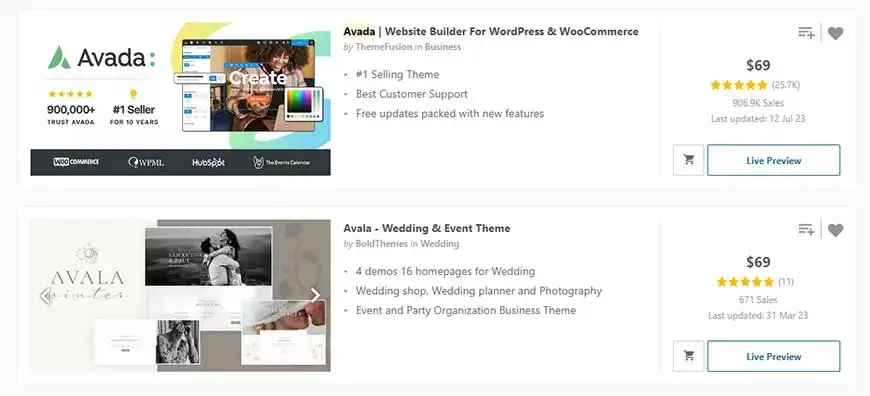
ThemeForest allows you to filter just the best-selling themes so you can instantly see just the quality themes and decide between one of them.
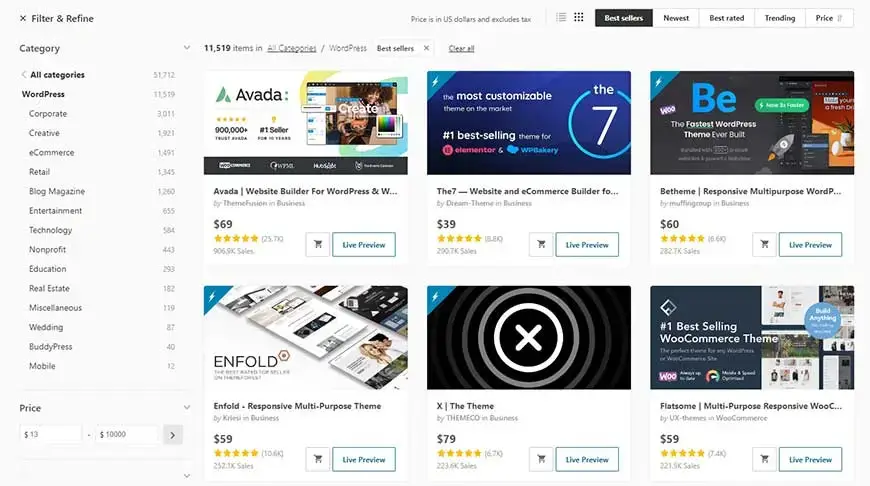
Once you buy a theme, you need to upload it to your WordPress website.
This might sound intimidating, but it is very easy.
Upon purchase, you will be able to download a ZIP file of your theme. On ThemeForest, you would hover over your name at the top right corner and click on “Downloads.”
When you click on it, you will see the theme you purchased together with a download button. Hover over the button and click on “Installable WordPress file only.”
Also, download the theme purchase code, as you will need it later.
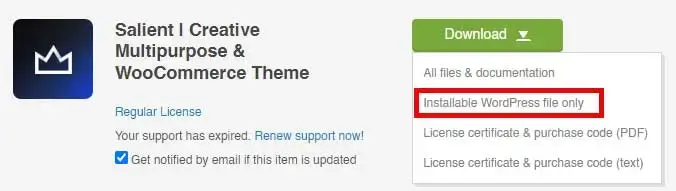
To upload and install the theme, go to your WordPress dashboard and click on Appearance. Then click on “Add New” at the top of the page.
Next, click the “Upload Theme” button and select the theme ZIP file. Your theme will be uploaded, and then click on “Install Now.”
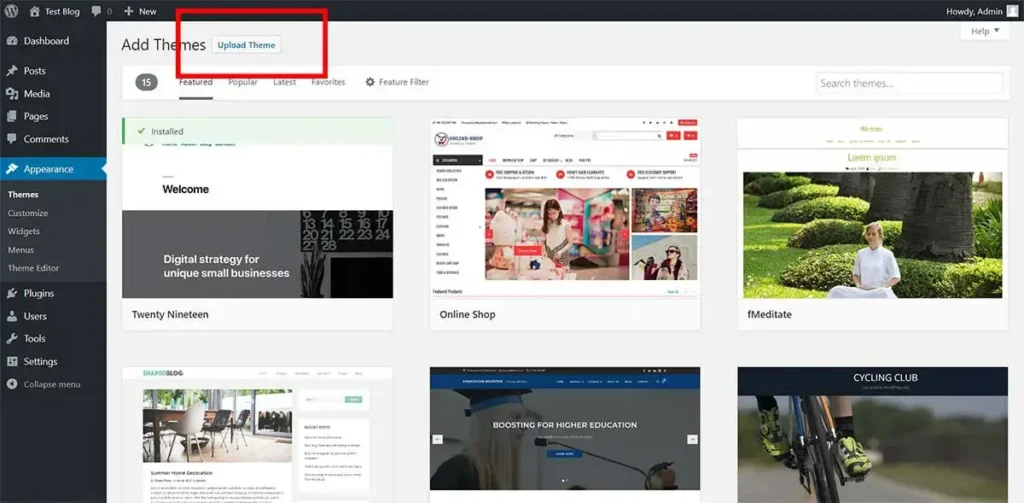
Once the theme is installed, click on “Activate.”
That’s all there is to it. You have just installed a premium theme.
New options will appear in your WordPress dashboard when a theme is installed and activated.
The first thing you will want to do is choose one of the pre-made templates your theme offers.
You might need to first enter your theme purchase code.
First Steps with WordPress
Your theme has been successfully installed, and now it’s time to become familiar with WordPress.
WordPress is a powerful platform, but if you haven’t worked with it before, learning how to use it can feel a bit overwhelming.
In this step, I will help you learn the basics to get you started.
Changing the Blog Title and Tagline
Perhaps you’ve already selected your blog title and tagline, However, as I mentioned earlier, you have the flexibility to modify your blog title and tagline at any point. This can be easily done by navigating to Settings » General.
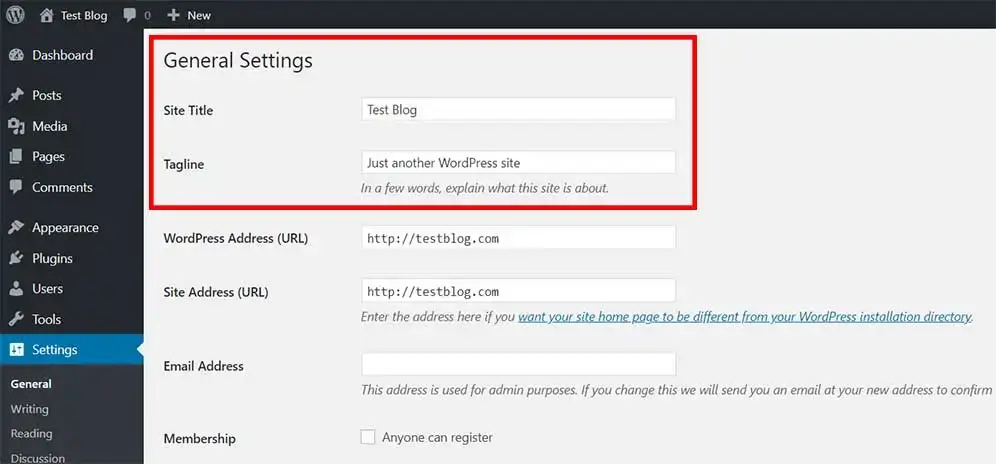
Titles and taglines help visitors, but also search engines understand what your website is about. They should communicate your website’s focus or niche.
Both the title and tagline are important for search engine optimization (SEO).
Setting a Homepage
After installing WordPress, all your posts will show up on your homepage by default. Some bloggers appreciate this standard configuration, as it ensures their most recent articles receive maximum visibility. On the other hand, certain bloggers opt for a static homepage. You can decide how your homepage will appear by going to Settings » Reading.
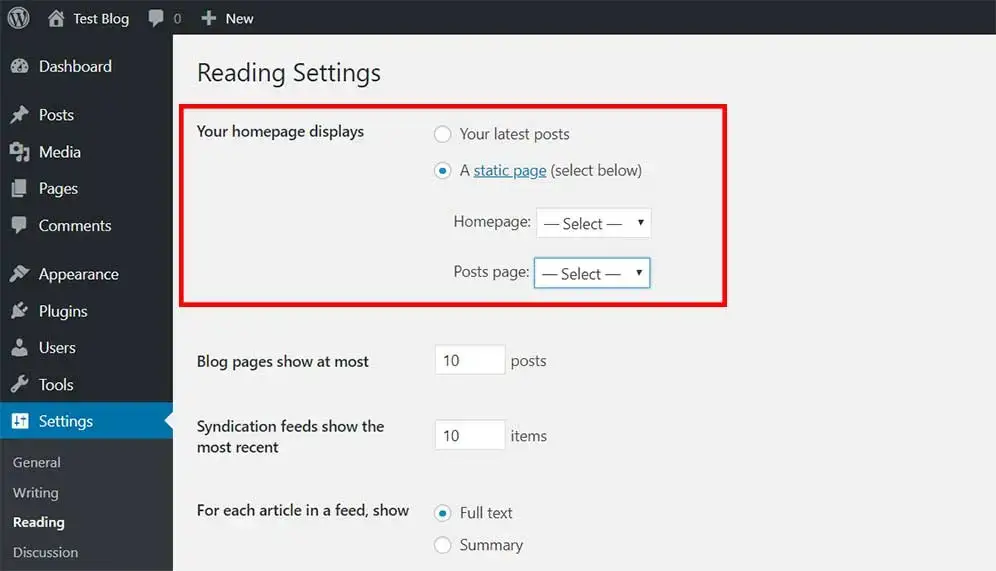
If you installed a theme and imported a template, your website will already have pages and one of them will be selected as “Homepage”. Typically the page will also be called “Home” or “Homepage”.
Nevertheless, you can set any page you like to be your homepage.
Best WordPress Permalink Structure
The permalink structure is an important SEO factor, so it’s vital that your blog uses the correct one. Fortunately, WordPress made the most SEO-friendly structure the default option not that long ago, so you don’t have to change anything.
The best permalink structure is the one named “Post name.” This structure is short, and it includes just your post name (your keywords).
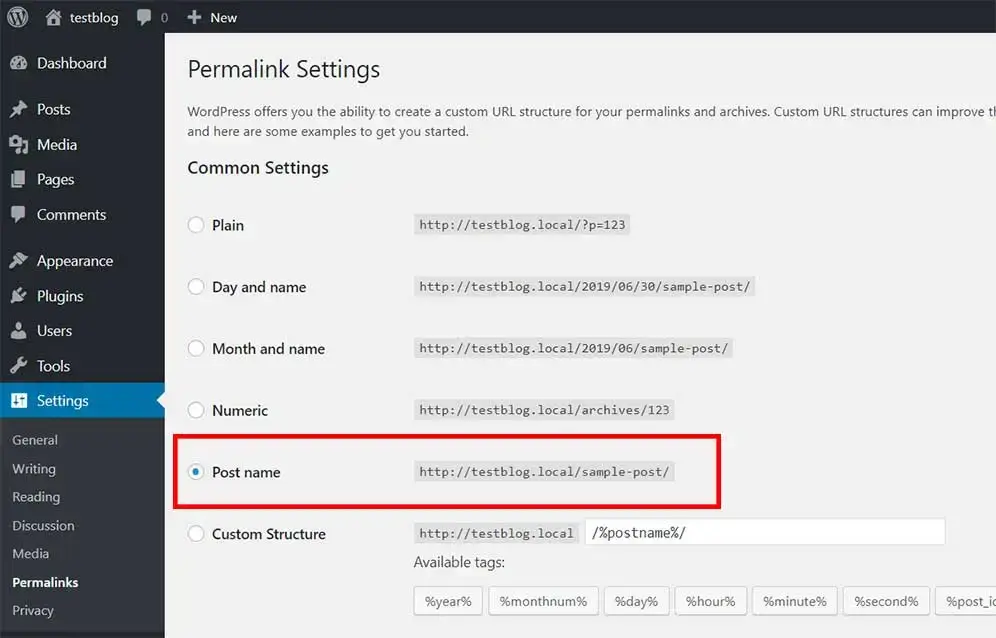
Head to Settings » Permalinks and double-check that the right permalink structure is selected.
Avoid using dates in your permalinks at all costs.
When you use dates, you expose dated material. People will assume your article is outdated when they see it in the URL, even if the content is still relevant. A timeless permalink structure, such as “Post name,” ensures that your content maintains its relevance regardless of when it was published. This makes your website appear more current and authoritative to both readers and search engines.
Difference Between Posts and Pages
Within WordPress, content creation can take two primary forms: through pages and posts. It’s crucial for all WordPress users to understand the key distinctions between them.
In essence, posts constitute your dynamic blog content, while pages comprise static content.
What does that mean?
Posts inherently possess a published date and can be organized into categories. Posts are essentially articles.
Pages don’t have a published date: they are timeless. A typical example of a page would be an “about” page or “contact” page.
WordPress Navigation Menus
The navigation menu helps visitors navigate your blog and find your content. Menus can be created at Appearance » Menus.
By default, you can add pages, posts, categories, and custom links to your navigation menu.
Your navigation menu will primarily consist of pages (about and contact page, resources page, etc.).
Custom links are usually used when you want to point to content that is not on your website. Let’s say you sell a book on Amazon. You could add a link to your Amazon listing with the label “Buy Book” to the navigation, and this way, promote your book.
So how do you create a menu? First, you need to create a new menu (if your theme already has some menus, just select the one you want to edit). Go to Appearance » Menus, name your new menu, and click on the button “Create Menu.” Next, follow these steps:
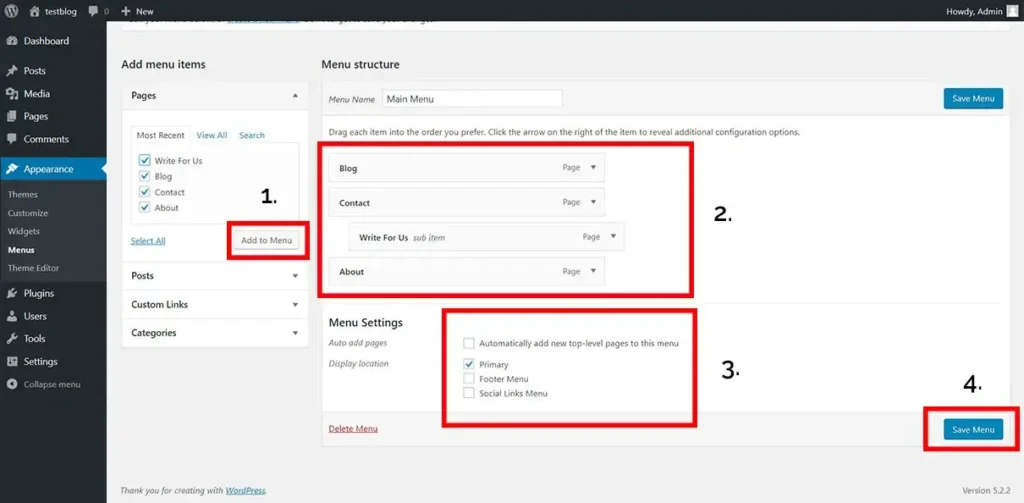
1– Select the items that you want to add to the menu and click on the “Add to Menu” button.
2- If you want to adjust the display order, simply drag and drop the items where you need them. If you want to create a sub-item, drag an item and place it under the item you need (slightly to the right).
3- Select the display location.
4- Don’t forget to hit ”Save Menu”.
What are WordPress Widgets?
WordPress widgets are used for adding content/features to specific sections of your blog, enhancing its functionality and layout. These sections, often referred to as widget areas, are predefined regions of your website’s interface where you can insert widgets. Widgets can be used to display information, features, or interactive elements, such as a list of recent posts, a search bar, etc.
Premium themes often have more widgetized areas built into them.
You can add widgets at Appearance » Widgets.
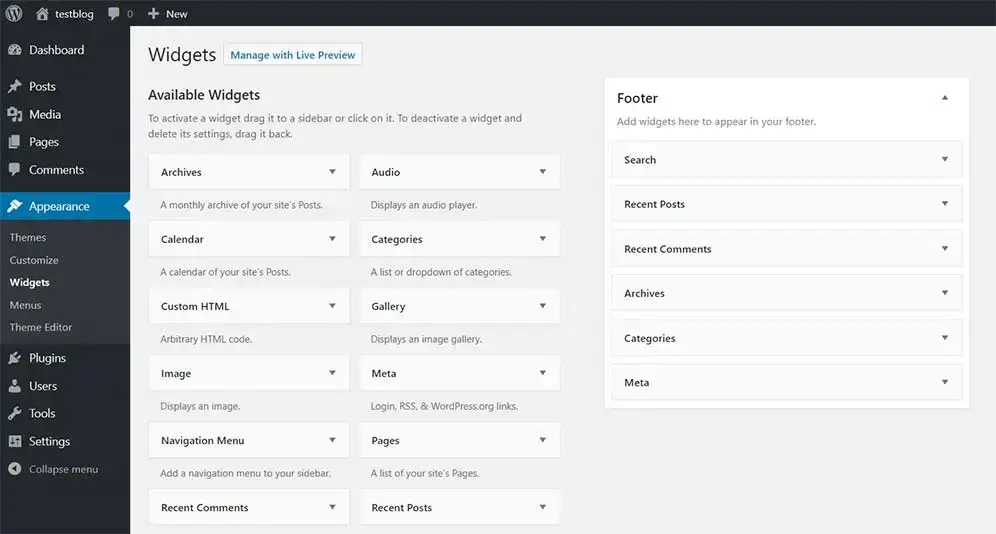
Below, you can see examples of widgets on a blank new WordPress installation (default WordPress theme).
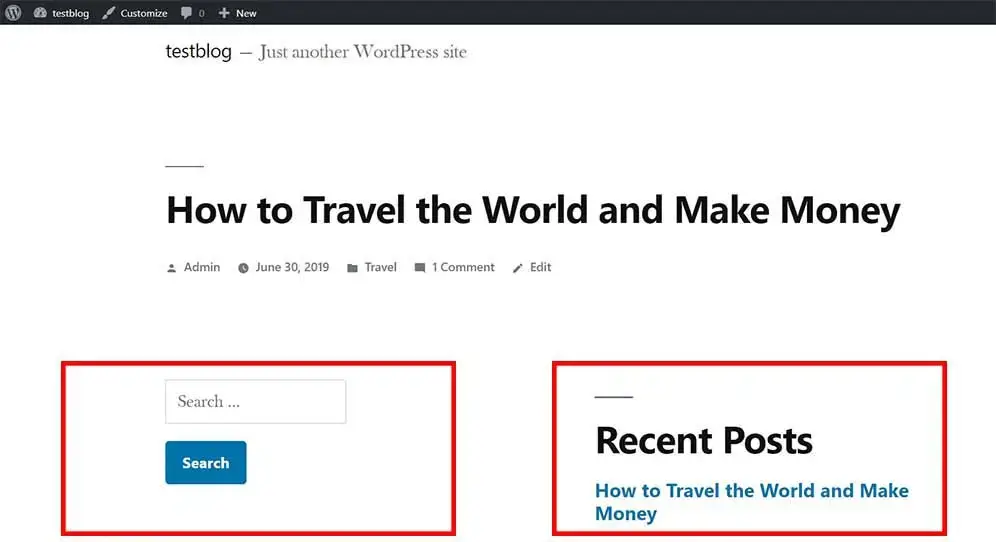
What are WordPress Plugins?
People who are new to WordPress often find themselves confused about the distinction between widgets and plugins, so let’s clarify that right away.
In essence, widgets are a specific type of content or feature that you can easily add to designated areas of your site’s layout, while plugins are more comprehensive tools that offer various functionalities and can affect multiple aspects of your website’s behavior.
For instance, consider a scenario where you’d like to add floating social media icons to enable sharing. As this feature isn’t inherently integrated into WordPress, you’d need to download a plugin to introduce this capability to your website.
You can install plugins at Plugins » Add New.
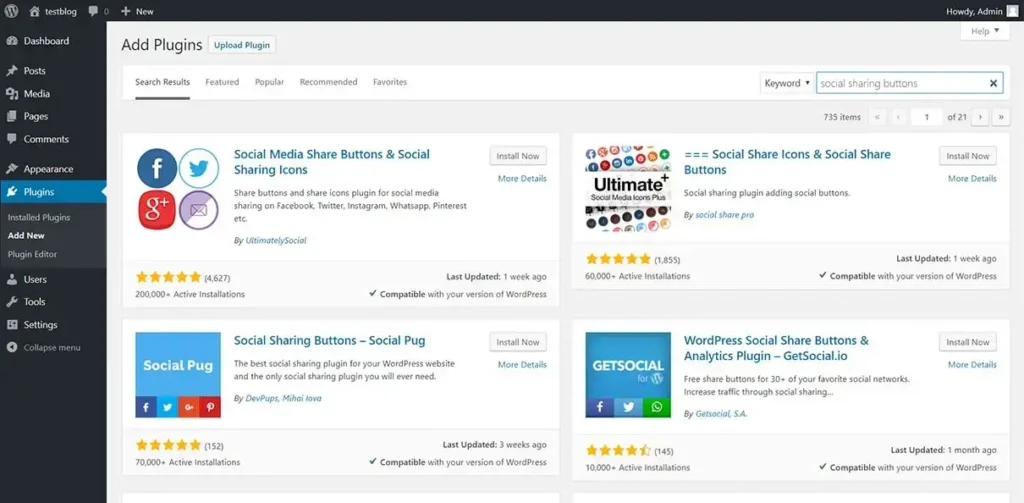
Tip: Installing too many plugins on your WordPress blog is not a good idea. Having too many plugins can slow down your site, and it increases the vulnerability of your blog.
write your first post
Navigate to Posts » Add New.
You’ll need to hover over the Posts option to see Add New.
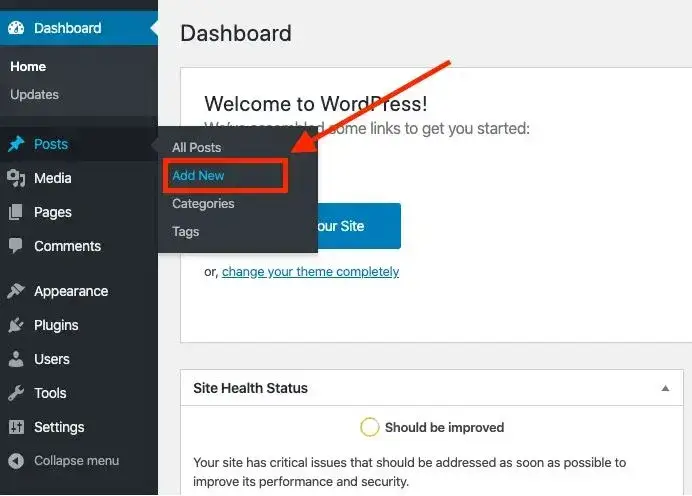
You’ll land on a blank post page that looks like this:
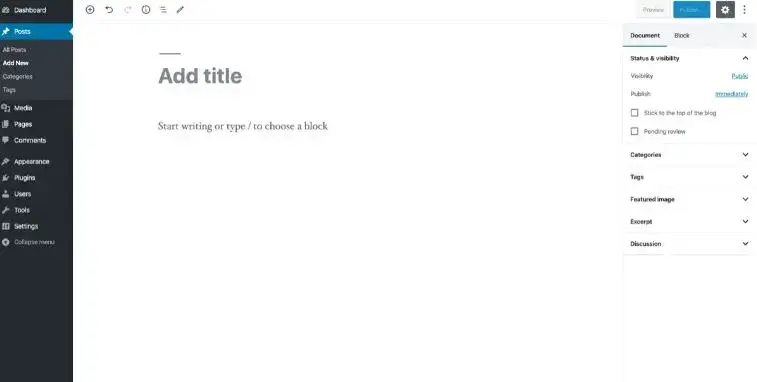
The first thing you’ll want to do is add a new title. Click where it says “Add title” and add your title.
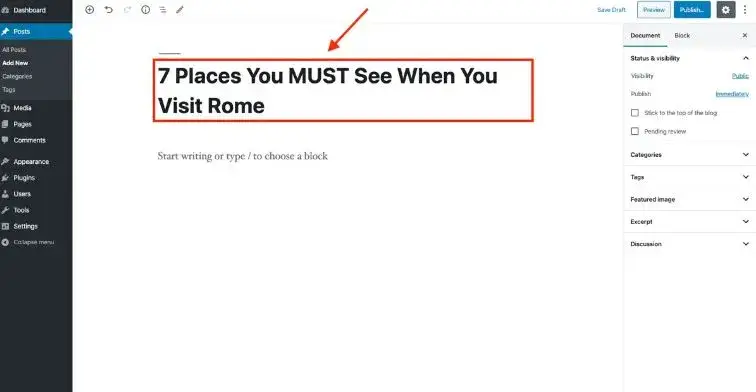
Now that you’ve got your title in place, it’s time to begin (officially) writing your blog post!
Click where it says “Start writing or type” and start typing your content out.
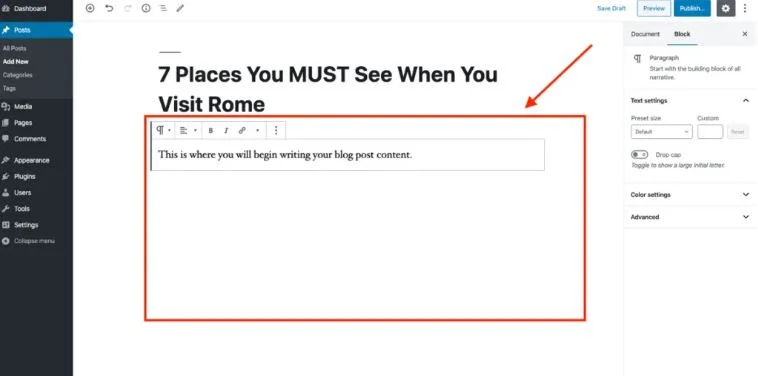
Depending on your writing style, you may or may not want to write your blog post directly in WordPress.
Perhaps you want to write the blog content in Microsoft Word or Google Docs, and then transfer it over to WordPress once you’re finished.
There is no right or wrong way.
I’ve tried many things—Google Docs, using apps like Bear and Evernote.
I finally settled on just typing my blog in WordPress itself, and that works for me.
If you are going to type your blog content in WordPress, remember to only hit the Publish button once you are ready to make your post go live.
Otherwise, click the Save Draft button.
Keep Your WordPress Blog Safe
WordPress is the most popular platform for creating websites in the world. This makes WordPress a big target for hackers. Thousands of WordPress blogs are being hacked daily, and you don’t want yours to be one of them.
How do WordPress Blogs Get Hacked?
WordPress blogs are often hacked through plugins, themes, hosting, and weak passwords.
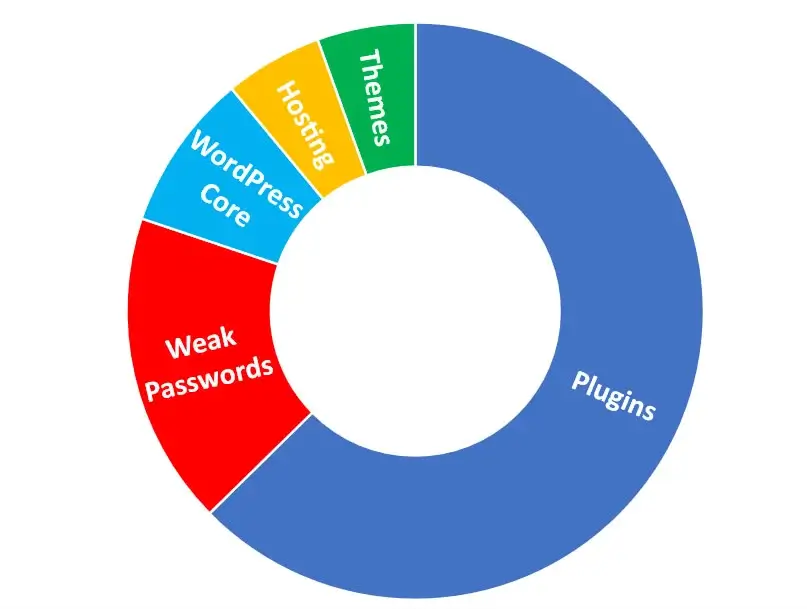
Themes
You should never install a free theme found on the Internet. Free themes often have hidden malware or a virus that can damage your files. The only safe place for downloading free templates is the WordPress theme directory.
When buying a premium theme, check that the theme is regularly updated by the theme authors before buying. If a theme is not regularly updated, then the chances of your blog being hacked are high.
If you follow my previous advice to only purchase best-selling themes, you will have a theme that is updated regularly.
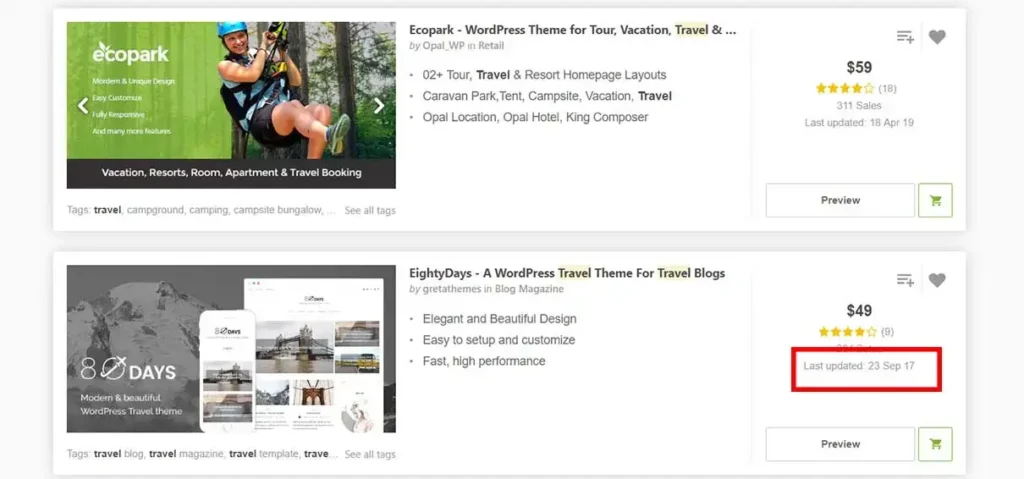
Don’t forget to update your theme. You can have the best theme in the world with regular updates, but if you don’t install the updates, it is useless.
Once a new update is available, you will see it in your WordPress dashboard (Dashboard » Updates).
You will just click on “Update,” and the theme will get updated.
WordPress Core
WhatPress core refers to the fundamental and essential framework of the WordPress platform. It encompasses the core code, structure, and functionalities that make up the base of the WordPress software.
Updates and enhancements to the WhatPress core are regularly released to improve security, and performance, and introduce new features.
Once a new update is available, you will see it in your WordPress dashboard (Dashboard » Updates).
Before installing a WordPress core update, it is advisable to make a backup of your website as WordPress core updates can potentially cause compatibility issues with your themes or plugins (it has never happened to me on any of my websites, but it is good to be prepared for the worst).
I will show you how to make backups in a moment.
Plugins
Plugins are the number one reason why WordPress blogs get hacked, so it’s essential to approach plugin management with careful consideration.
Outdated or poorly-coded plugins might have security flaws that hackers can exploit to gain unauthorized access to your site.
To mitigate these risks:
Select Reliable Plugins: Only download plugins from reputable sources, such as the WordPress Plugin Repository. Check the number of installations and ratings. Stay away from new plugins with few installations.
Active Development: Choose plugins that are actively maintained and regularly updated. Abandoned plugins are more likely to have security vulnerabilities. In WordPress Plugin Repository, you will see when a plugin was last updated. Try to avoid plugins that have not been updated in more than 6 months.
Regular Updates: Keep your plugins up-to-date. Just like with themes and WordPress core, you must install the available updates.
Once a new update is available, you will see it in your WordPress dashboard (Dashboard » Updates).
Limit Quantity: Avoid overloading your blog with unnecessary plugins. Every plugin adds a potential entry point for hackers. The fewer plugins you have, the better.
Delete Unused Plugins: Remove plugins you no longer need. Remember that deactivating a plugin is not enough. If you’re not using a plugin, deactivate it and then delete it.
You can do so from Plugins » Installed Plugins.
Hosting
Many hosting providers are out there, but not all of them do a good job securing their servers. Always use reputable hosting providers, Big companies have the resources to follow the latest security standards.
Password
You can have your theme and all your plugins updated and have secure hosting, but if your WordPress password is weak, then your blog will always be vulnerable to hacking.
A hacker will use “brute force” techniques to systematically guess your password. This involves trying various combinations of characters until they discover the right one.
Craft passwords with a mix of upper and lower-case letters, numbers, and symbols. The longer, the better.
Don’t recycle passwords from other accounts; use a unique one for your WordPress blog.
The best practice is to utilize generated passwords. These passwords are lengthy and contain a combination of numbers and special characters.
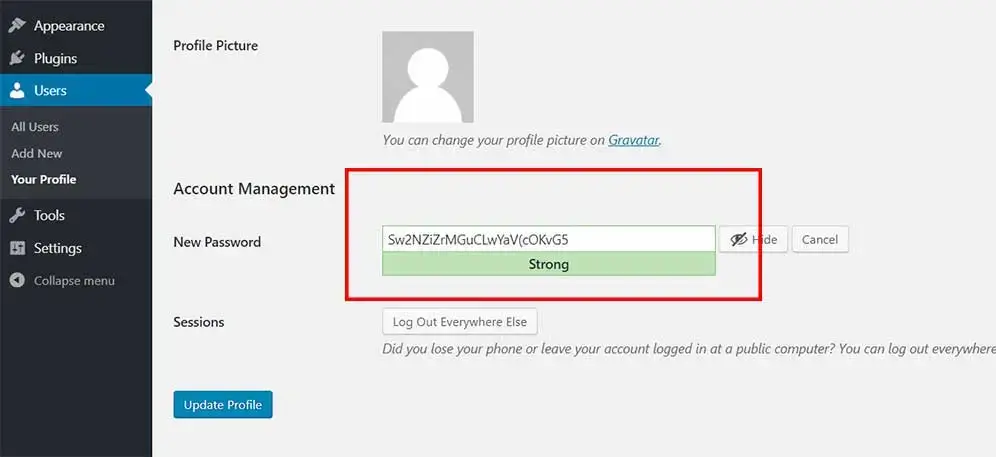
When a hacker attempts to breach your website using “brute force,” they must possess knowledge of both your WordPress username and password.
Therefore, it’s crucial to thoughtfully construct your username.
Steer clear of using “admin” as your username. This is a common choice and can make it easier for attackers to guess one-half of the credentials they need.
To increase the security of your website even further, I recommend installing a plugin called “Limit Login Attempts Reloaded.”
This plugin limits the number of retry attempts when logging in (per each IP), making a brute force attack nearly impossible.
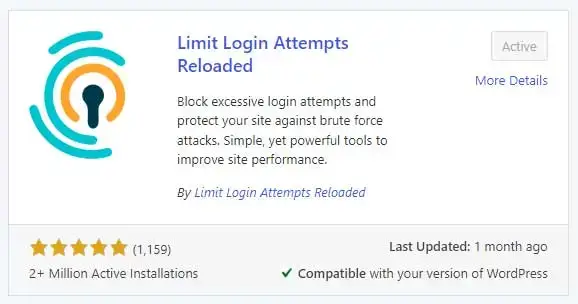
Install a Security Plugin
Security plugins help you protect your WordPress blogs from malware and hacking attempts. Installing a security plugin should be one of the first things you do on a new WordPress installation.
There are many good security plugins to choose from like Sucuri, Wordfence, or iThemes Security.
I personally like and use Wordfence.
WordPress is a freemium plugin, but on a new blog, the free version is more than sufficient.
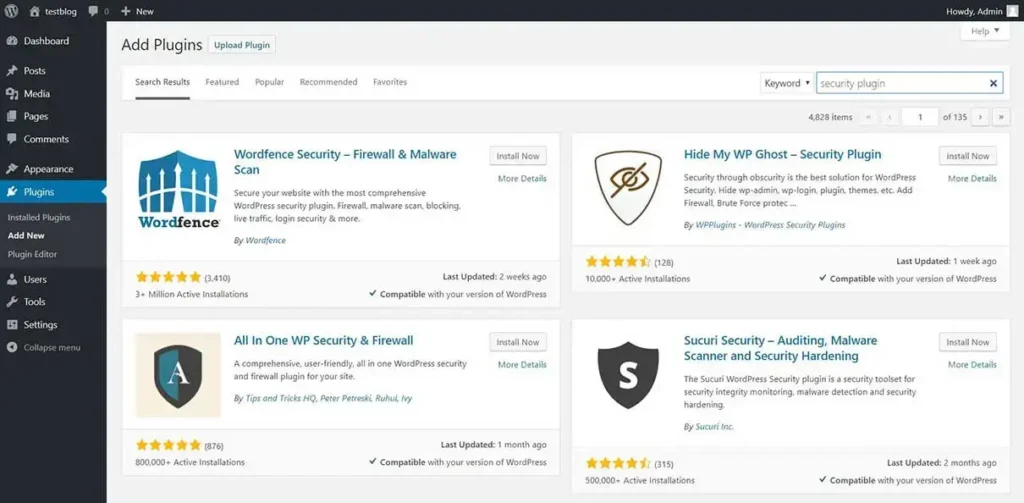
Install a Backup Plugin
Being prepared for the worst-case scenario is always a good practice. Even though you may have secured your website, there’s still a chance it could be hacked.
In the unfortunate event of a breach, without a backup, all your hard work could be lost.
To mitigate this risk, make sure to install a backup plugin that can automatically create backups of your website.
For this, I recommend installing a plugin called “UpdraftPlus.”
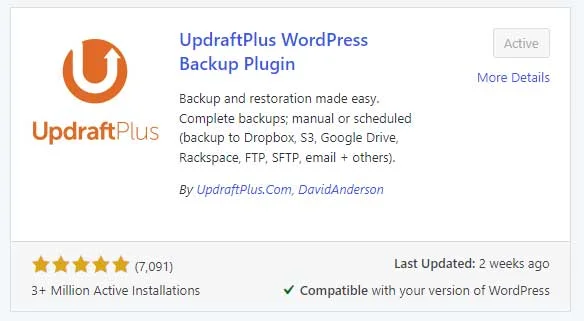
UpdraftPlus allows you to set up automatic backup schedules. It will also help you restore your site in case something bad happens.
Conclusion
If you’ve reached this point, congratulations, new blog owner! You have learned how to start a blog and a lot about WordPress.
Now that you have successfully launched your WordPress blog, the most important thing is ahead of you: generating quality content and drawing the first traffic to your blog.
Content is king, and no matter how good-looking your website is, without quality content, your blog will be read only by your mother.
Educate yourself on WordPress and blogging continuously, but not at the expense of generating content for your blog. I know many people who have started their first WordPress blogs and then spent months perfecting the design, researching what plugins they should install, and how they could monetize the blog.
It’s best to begin blogging and creating content as soon as possible and continue your education while on the journey.
Take action, and don’t let the pursuit of perfection or excessive research delay your progress. The most valuable experience and learning come from the actual process of writing, publishing, and engaging with your audience. Remember, your blog’s success will primarily be built upon the quality and consistency of the content you provide.